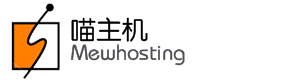You can easily modify your Customer Control Panel Password as explained below:
Changing the Password from within the Control Panel
-
Login to your Customer Control Panel. See details
-
Click the
 icon at the top right corner of the page and then click Change Password.
icon at the top right corner of the page and then click Change Password. -
Mention the following details:
-
Current Password: You need to mention here the Password that you just used to login into your Customer Control Panel.
-
New Password: Enter any new Password.
NoteYou need to consider the following, in relation with the Password (Anchor: password):
-
Allowed Password length is 9 to 16 characters.
-
It should contain at least:
- 1 lowercase character
- 1 uppercase character
- 1 number
- 1 special character. (Allowed special characters are: ~*!@$#%_+.?:,{})
-
Change the Password on a regular basis.
-
Avoid Password that contains personal information (name, birth place, etc.) or dictionary words.
-
Avoid using repeating characters (aaaaaa), keyboard patterns (asdfgh) or sequential numbers (123456).
-
Do not disclose your Password to anyone.
-
While setting a new Password, you may not re-use the current Password or the previous Password.
-
-
Confirm Password: Enter the same Password you set as your New Password.
-
-
Save the changes by clicking the Change Password button.
Changing the Password in case of Lost Password
-
Visit the Control Panel Login URL at http://cp.mewhosting.com/customer.
-
Click the Forgot Password link.
-
Provide your Username (Email Address) and click the Send Reset Instructions button.
This would send an email to your email address, containing a link through which you can reset your Control Panel Password.
Note-
The link in the email will be valid for one hour from the time it was sent and it can be used to change the Password only once.
-
Only 5 attempts for sending the Password reset instructions are allowed in a 24 hour duration.
-
The email will also contain a link to cancel an unauthorized Password reset attempt.
-