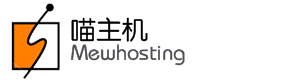Free Email Service needs to be activated before you can manage it. See details
Adding Accounts
-
Proceed to the Free Email Service interface. See details
-
Click the Manage Email link. This will bring up the Email Management interface.
Note-
The Free Email Service gets activated, when you click the Manage Email link for the first time.
-
For Resellers: The Email Management interface will be displayed only if the Order belongs to a Customer immediately under you. Otherwise, the below error message with be displayed:
AttentionYou are not allowed to perform this action.
-
-
Here, you may:
NotePrior to adding accounts, you need to ensure that ownership of your domain name is verified. See details
Otherwise, the below error message will be displayed:
AttentionPlease activate <domainame> before adding a user
The system automatically verifies domain name ownership. You may manually verify domain name ownership by following the below mentioned process:
-
Click the Click here to verify >> link.
-
Click the Verify Ownership button.
Adding an Email Account
-
In the Menu, go to Mail -> Add User.
-
Provide the following information and click Add User:
-
Name: Provide a First Name and Last Name for the User.
-
Desired Email Address: Provide an email address you wish to assign to this user
Example:
For John, you may set the email address as [email protected].
-
Alternate Email Address: Provide an alternate email address, where the system can send important communication, such as Password reminders.
-
Country of User: Choose the geographical location of this user.
-
Language of User: This will be the language used by the system for all communications with the user.
-
Once the account is created, a success page will be displayed. This page will provide details of the account that you have added, including a password that is generated for the user and server details for configuring the account in a desktop email client such as Microsoft Outlook, Mozilla Thunderbird, etc.. This information will also be automatically emailed to the Alternate Email Address you have provided.
Additional InformationRefer the Email Administrator's guide to explore rest of the functionalities of the interface
Adding an Email Forward
-
In the Menu, go to Mail -> Add Forward Only Account.
-
Provide the following details and click Add Account:
-
When a mail arrives at: Provide any user such as sales, support, YourName, etc..
-
Forward to: Provide one or more destination email addresses, each on a separate line.
-
Examples
-
You may have [email protected] forwarded to [email protected].
-
Similarly you could have a copy of emails received at [email protected] forwarded to several people by specifying their email addresses on separate lines.
Additional InformationRefer the Email Administrator's guide to explore rest of the functionalities of the interface
NoteIf you want to forward all emails coming to any user on your domain name, you can create a Catch-All Account by following the below mentioned instructions on Adding a Catch-All Account.
Adding a Catch-All Account
-
In the Menu, go to Mail -> Manage Catch-All.
-
Here you have 2 options:
-
Bounce back to the sender: Select this radio button if you do not wish to receive email on any other email address on your domain name except the ones already created and simply want to return such mails to the email sender.
-
Forward to the following User/Account: Select this radio button if you wish to forward all emails except the ones already created to another email address on this domain name itself. Mention the destination email address in the box provided.
-
-
Click Apply to submit your settings.
Examples
-
If you have set individual Email Forwards for sales and support users on yourdomain.com and want emails being sent to all other users on yourdomain.com to be bounced back to the sender, simply select the Bounce back to the sender radio button.
-
If you do not wish to create individual Forwards for each user on yourdomain.com and simply want all emails forwarded to some email address on yourdomain.com, simply select the Forward to the following User/Account radio button and specify the destination email address on yourdomain.com.
-