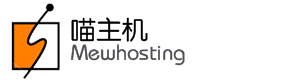When you signup for a Reseller Account with MewHosting, you are automatically signed up for all Products that we offer. As such, your Customers and Sub-resellers can purchase all Products from you.
However, if do not wish to sell one or more of these Products, you need to manually revoke signup for that Product from your Control Panel. You may also choose to get automatically signed up for all future released Products by MewHosting.
How to Sign up for a Future Product?
-
Login into your Reseller Admin Control Panel. See details
-
Click Settings -> Manage Products and Pricing.
-
You may toggle Automatic Signup for New Products by clicking either the Enabled or Disable link to submit your choice.
-
You will encounter the below error message in case another action for modifying the Product Signup Preferences is already in progress:
AttentionAnother action for modifying your product signup preferences is already under processing. Please try later.
You need to wait until your previous modification takes effect and then make a new modification to your Product Signup Preferences.
-
You will be automatically signed up for certain such as Domain Forwarding, Email Forwarding and DNS Services. These will be provided free alongwith purchase of any other Product.
-
If you are not signed up for any of the products included in the Combo Plan, you will be prompted to sign up for these products.
-
In case the hosting plan included in the Combo Plan is no present under your Reseller account, the system will automatically create the required plan for you.
-
The SuperSite and PartnerSite contain information about the Products and you offer. This data is downloaded to your SuperSite and PartnerSite from your Control Panel and cached (stored) on the SuperSite and PartnerSite Server respectively. The cache of your SuperSite and PartnerSite will be reloaded automatically, once you have completed the above process. This way, the updated details will be downloaded to your SuperSite and PartnerSite from your Control Panel.
Additional Information
How to Discontinue Selling a Product?
-
Login into your Reseller Admin Control Panel. See details
-
Click Settings -> Manage Products and Pricing.
-
To discontinue selling a Product, besides Status select either:
-
No New Orders: To stop accepting new Orders for this Product from your Customers and Sub-Resellers. However, existing Orders can continue to be Managed and Renewed.
-
Do Not Sell: To entirely stop offering this Product to your Customers and Sub-Resellers. However, you may set this status if there are no Orders of this Product.
-
-
Agree to the Terms and Conditions at the bottom of the page and submit your selection by clicking the Save button.
-
You will encounter the below error message in case another action for modifying the Product Signup Preferences is already in progress:
AttentionAnother action for modifying your product signup preferences is already under processing. Please try later.
You need to wait until your previous modification takes effect and then make a new modification to your Product Signup Preferences.
-
You will encounter the below error message in case you are trying to mark as Inactive one or more Product(s) having active Orders for them:
AttentionThe following Product(s) / Service(s) that you wish to stop selling have Orders existing for them:
<productname>
These Orders could belong to you or any of your Sub-Resellers. Please delete all the Orders for this/these Product(s) / Service(s) and try again.
You need to first delete such Orders and then try marking the Product(s) Inactive.
-
You can not discontinue selling the Domain Registration Product. However, you may choose which TLDs you want to sell. See details
-
Domain Forwarding, Email Forwarding and DNS Services cannot be disabled.
-
If a product you are trying to discontinue selling is part of a Combo Plan, you will have to discontinue selling the Combo Plan before setting the product to No New Orders or Do Not Sell
-
The SuperSite and PartnerSite contain information about the Products you offer. This data is downloaded to your SuperSite and PartnerSite from your Control Panel and cached (stored) on the SuperSite and PartnerSite Server respectively. The cache of your SuperSite and PartnerSite will be reloaded automatically, once you have completed the above process. This way, the updated details will be downloaded to your SuperSite and PartnerSite from your Control Panel.
Additional Information