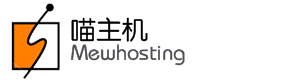MewHosting provides you with Partially Branded URLs for your SuperSite 2 and PartnerSite. You may choose them as your SuperSite 2 and PartnerSite URLs to display and sell your Products and Services. Alternatively, you can maintain complete anonymity from MewHosting, by setting up a Fully Branded URL.
The Fully Branded SuperSite 2 URL can not be the same as your PartnerSite or Control Panel URLs. You must create different Branded URLs for these interfaces, in order to have the SuperSite 2, PartnerSite as well as the Control Panels functional at all times.
Partially Branded URLs
By default, you have a Partially Branded URL of the form:
-
Customer Control Panel - https://<prefix>.myorderbox.com/customer
-
Reseller Control Panel - https://<prefix>.myorderbox.com/reseller
-
SuperSite 2 - https://<prefix>.supersite2.myorderbox.com
-
PartnerSite - https://<prefix>.partnersite.myorderbox.com
Now, you can select the prefix of your choice. Ideally it should be your Company Name or your Brand Name. You would then have to submit your selected prefix from your Control Panel. Follow the process outlined below to change the prefix:
-
Login to your Reseller Control Panel. See details
-
In the Menu, point to Settings and then click Branding Settings.
-
Click the Branded URL Prefix tab.
-
Here, you need to enter your desired prefix and click the Update button. On submitting the same, the prefix would be assigned to you, and would be common to all your Partially Branded URLs, i.e. SuperSite 2 URL, PartnerSite URL and Control Panel URLs.
In case this prefix is not available, you will encounter an error message:
This prefix is already used. Choose another one.
You would have to select another prefix under such a circumstance.
-
Even after your Partially Branded prefix is changed, the old prefix can not be used by anyone else except you for a period of 30 days. After 30 days, however, the prefix will be deleted and will become available for anyone to utilize.
-
If upon changing your prefix, you wish to revert to the same (within this 30 day period), you may do so by following the process outlined above.
-
Once the prefix is deleted, your Partially Branded Name Servers containing this prefix will also be deleted.
Additional Information
Fully Branded URLs
Besides Partially Branded URLs, you can point your own URLs to our servers and use those as your Fully Branded URLs. MewHosting allows you to have as many Fully Branded URLs as you wish; however, you would have to create the relevant DNS Record for each of the URL you select.
To Setup your Fully Branded SuperSite 2 (Anchor: supersite2) URL
-
Adding relevant DNS record:
If you wish to set your Fully Branded SuperSite 2 URL as https://shop.mybrandname.com, you need to create an A record for shop.mybrandname.com to point to 72.22.93.2. The A record would be:
shop.mybrandname.com IN A 72.22.93.2
Note72.22.93.2 is the actual IP address to which the A record for the Fully Branded SuperSite 2 URL needs to be mapped.
Additional InformationCreating an A record through the DNS Service provided by MewHosting
-
Setting the URL within the Control Panel:
-
Login to your Reseller Control Panel. See details
-
In the Menu, point to Settings and then click Branding Settings.
-
Click the SuperSite & PartnerSite tab.
-
Specify your Primary Domain Name in the Fully-Branded URL section under Brand URLs.
-
Next, you may specify any additional URLs you wish to point to your SuperSite 2 after clicking the Point additional Domain Names (or Subdomains) to the SuperSite 2 link. However, for each of these you would have to create a separate A record pointing to MewHosting Servers as created for the Primary SuperSite 2 URL.
-
Click the Update button.
AttentionIn case this URL is already being used for some other Reseller Account, you will encounter the error message:
URL
is already being used. You would have to select another URL under such a circumstance.
-
Setting up your Fully Branded PartnerSite (Anchor: partnersite) URL
- Adding relevant DNS record:
If you have the Partially Branded URL in the form https://mybrandname.myorderbox.com and wish to set your Fully Branded PartnerSite URL as https://some-name.mybrandname.com, you need to create an A record for some-name.mybrandname.com to point to 72.22.93.3. The A record would be:
some-name.mybrandname.com IN A 72.22.93.3
Note72.22.93.3 is the actual IP address to which the A record for the Fully Branded PartnerSite URL needs to be mapped.
Additional InformationCreating an A record through the DNS Service provided by MewHosting
- Setting the URL within the Control Panel:
-
Login to your Reseller Control Panel. See details
-
In the Menu, point to Settings and then click Branding Settings.
-
Click the SuperSite & PartnerSite tab and then click the PartnerSite link.
-
Click the Customize PartnerSite link.
-
Specify your Primary Domain Name in the Fully-Branded URL section under Brand URLs.
-
Next, you may specify any additional URLs you wish to point to your PartnerSite after clicking the Point additional Domain Names (or Subdomains) to PartnerSite link. However, for each of these you would have to create a separate A record pointing to MewHosting Servers as created for the Primary PartnerSite URL.
-
Click the Update button.
AttentionIn case this URL is already being used for some other Reseller Account, you will encounter the error message:
URL
is already being used. You would have to select another URL under such a circumstance.
-
The SuperSite 2 and PartnerSite contain information about your Partially/Fully Branded SuperSite 2 and PartnerSite URLs. This data is downloaded to your SuperSite 2 and PartnerSite from your Control Panel and stored on the SuperSite 2 and PartnerSite Server respectively. The cache of your SuperSite 2 and PartnerSite will be reloaded automatically, once you have completed the above process. This way, the updated details will be downloaded to your SuperSite 2 and PartnerSite from your Control Panel.