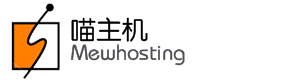In order to manage your Digital Certificate Orders, you need to search for them from within your Control Panel with MewHosting, and access their Order Information view.
To List/Search and Manage Digital Certificate Orders
-
Login to your Control Panel:
For Resellers: See details
For Customers: See details
-
Next, click
For Resellers: Products -> List All Orders.
For Customers: Manage Orders -> List/Search Orders.
-
Search for the Digital Certificate Orders by selecting Digital Certificate under the For Product drop-down menu.
NoteFor Resellers: You may search for Orders belonging to your Sub-Resellers by selecting the Include Sub-Reseller's results check box.
Additional InformationFor Resellers: Instructions for Listing All Orders under your Reseller Account
Instructions for Listing All Orders under your Customer Account
-
On the next page, you would see a list of Digital Certificate Orders bought through MewHosting. Click any domain name to reach its Order Information view, from where you can perform any modifications to the Order.
For Resellers: You can also use the Search Bar on the Control Panel home page to bring up the Order Information view for a Digital Certificate Order. This Search Bar will also be available on the topmost menu bar, in every page of the Reseller Control Panel.
-
Provide the domain name in the search field.
-
Select Order from the drop-down menu.
-
Click the Search button.
-
On the next page, click the Digital Certificate tab.