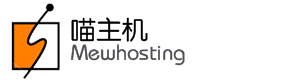Overview
SSH (Secured Shell) is a secure way to connect and administer Linux servers. With an SSH connection you can securely transfer files to your servers, monitor disk usage, setup a cronjob and perform many more operations.
In order to use SSH you need to:
- Enable SSH from your Control Panel
- Connect to the Server with a Username, Password and an IP address
Enable SSH
Step 1: Log in to your control panel. Learn how.
Step 2: Navigate to the Order Information view.
Type the Domain Name of the order in the search field on the homepage, select Order from the drop down and click on Search.
Step 3: Enable SSH Access
-
Click on the Shell Access link.

-
Click on Enable Now

Connect to the Server
Windows OS
- Download any SSH client like WinSCP or PuTTY.
- Enter your IP address and the port number 2222
- Log in with your cPanel username and password.
Linux OS
To connect Cloud Hosting via SSH, run the following command from a terminal:
ssh -p 2222 [email protected]
Replace cpanelusr with your username; and replace ip.add.re.ss with your IP address.
Mac OS
To connect to the server via SSH, run the following command from a terminal:
ssh -p 2222 [email protected]
Replace cpanelusr with your username; and replace ip.add.re.ss with your IP address.