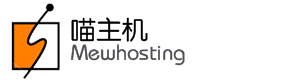.CA Registrant who has indicated that he/she is an Individual has the option to hide their Contact Details in the Whois Lookup results of their .CA domain name.
Whois Lookup Results when Privacy Protection is Enabled for Individual Registrants:
-
Domain Name
-
Domain Name status
-
Approval date
-
Renewal date
-
Updated date
-
Registrar name
-
Registrar number
-
Name Servers
Whois Lookup Results when Privacy Protection is Disabled for Individual Registrants:
-
Domain Name
-
Domain Name status
-
Approval date
-
Renewal date
-
Updated date
-
Registrar name
-
Registrar number
-
Name Servers
Registrant:
-
Registrant name
-
Registrant number
-
Registrant description
Administrative contact:
-
Name
-
Job title
-
Postal address
-
Phone
-
Fax
-
E-mail
Technical contact:
-
Name
-
Job title
-
Postal address
-
Phone
-
Fax
-
E-mail
To Hide/Publish Contact Details of a Registered .CA Domain Name
Hiding Contact Details from the Whois
-
Login to your Control Panel, search for the .CA domain name and proceed to the Order Details view. See details
NoteIf the domain name is Locked/Suspended, you will have to first get it Unlocked/Unsuspended it before proceeding further.
For Resellers: If the domain name is Locked by you, you may proceed without Unlocking it.
For Resellers: If the domain name is Locked by MewHosting, you need to get it Unlocked first. Contact our Support Team at [email protected].
For Resellers: If the domain name is Suspended by either you or MewHosting, it needs to be first Unsuspended, before you can proceed.
-
Click the Contact Details link to proceed to the Contact Details view.
NoteThe Contact Details view for a domain name will display only the Registrant Contact, if the Administrative and Technical Contacts for the domain name are the same as the Registrant Contact. If any or all of these Contacts differ from the Registrant Contact, then all such Contacts will also be displayed.
-
Select the Make this contact information private checkbox and click the Save Contact Details button to save the changes.
Note-
You may select the Private Whois option only when the Registrant is an Individual.
-
If you change any Contact details, then they would automatically be applied to all the domain names under this Customer, which are using this contact information.
.CA Domain Name Rules/Requirements
Additional Information -
Publishing Contact Details in the Whois (if already hidden)
-
Login to your Control Panel, search for the .CA domain name and proceed to the Order Details view. See details
NoteIf the domain name is Locked/Suspended, you will have to first get it Unlocked/Unsuspended before proceeding further.
For Resellers: If the domain name is Locked by you, you may proceed without Unlocking it.
For Resellers: If the domain name is Locked by MewHosting, you need to get it Unlocked first. Contact our Support Team at [email protected].
For Resellers: If the domain name is Suspended by either you or MewHosting, it needs to be first Unsuspended, before you can proceed.
-
Click the Contact Details link to proceed to the Contact Details view.
NoteThe Contact Details view for a domain name will display only the Registrant Contact, if the Administrative and Technical Contacts for the domain name are the same as the Registrant Contact. If any or all of these Contacts differ from the Registrant Contact, then all such Contacts will also be displayed.
-
De-select the Make this contact information private checkbox and click the Save Contact Details button to save the changes.